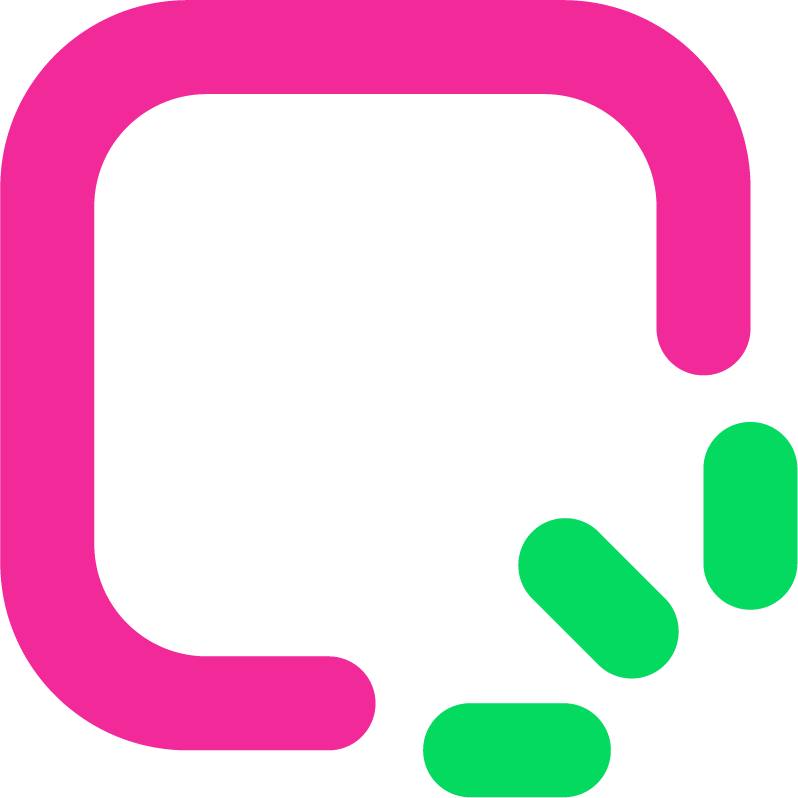How to Create a Full-Stack App with Bolt.new Figma in 2025

In 2025, Bolt.new and Figma changed how apps are made. Bolt.new makes coding easier by automating tasks. Figma is still the top tool for designing, used by 97% of designers. Together, they help turn designs into working apps easily. Using Bolt.new Figma saves time and makes things simpler.
Key Takeaways
First, make accounts on Bolt.new and Figma. This is the first step for building your app.
Use Figma's templates and tools to design your app easily. This helps save time and keeps your app looking uniform.
Once done in Figma, move your design to Bolt.new. It will turn your design into code. Always review the code to make sure it's correct.
Setting Up Bolt.new Figma Integration
Creating an Account on Bolt.new
First, create an account on Bolt.new. Go to their website and click "Sign Up." Enter your name, email, and password in the form. After submitting, check your email for a verification link. Click the link to confirm your account. Once done, log in to see the dashboard.
The Bolt.new dashboard is simple to use. You can start new projects, manage old ones, or explore integrations. Spend some time learning the layout. This will help you use the platform easily later.
Setting Up a Figma Workspace
Next, set up your Figma workspace. If you have an account, log in and start a new project. If not, sign up on the Figma website. Once logged in, click "New File" to begin designing.
Figma has many tools to design your app's user interface (UI). Use the toolbar to add shapes, text, or images. Organize your design into frames for different app screens. For example, make frames for the login page, dashboard, and settings.
Tip: Speed up your work with Figma's templates. These templates have ready-made layouts for common app screens.
Save your work often to avoid losing it. You can also share the project link to work with your team.
Linking Bolt.new with Figma
Now, connect Bolt.new to Figma to turn designs into code. Open the integrations section in your Bolt.new dashboard. Choose Figma and log in to your account. Allow the needed permissions to link both platforms.
After linking, import your Figma design into Bolt.new. The platform will scan your design and turn it into code. But some issues might happen, like:
Spacing between items could look wrong.
Fonts or colors might not transfer properly.
These problems show why checking the imported design is important. Fix any issues in Bolt.new to match your original design.
Note: Bolt.new updates often to improve integration. Check for updates to reduce problems.
By following these steps, your setup will be ready. You can now move smoothly from designing to building your app.
Designing and Developing the App
Designing the UI in Figma
Making a user-friendly app starts with a good design. Figma has tools that make designing easy and teamwork simple. You can work with your team on the same file in real time. This avoids confusion and keeps everyone updated.
Figma also lets you create interactive designs. These designs act like real apps, so you can test them early. For example, you can make a clickable login button to see how users move through the app.
To keep your design consistent, use Figma's component libraries. These libraries let you reuse things like buttons or icons on different screens. This saves time and makes your app look the same everywhere.
Here’s a quick look at how Figma helps:
Feature | What It Does |
|---|---|
Real-time Collaboration | Lets teams work together on one design, avoiding confusion. |
Interactive Prototypes | Makes testable designs to check how users interact with the app. |
Component Libraries | Reuses design parts to save time and keep everything consistent. |
Accessibility | Works online, so teams can design from anywhere. |
Tip: Use Figma templates to work faster. Templates have ready-made layouts for screens like login pages or dashboards.
Converting Figma Designs to Code with Bolt.new
After finishing your design, turn it into code with Bolt.new. This tool makes coding easier by creating code from your designs. First, upload your Figma design to Bolt.new. It will scan the design and make clean, ready-to-use code.
Bolt.new works with over 70 coding languages, like React. Its AI tools are very accurate, with a 95% success rate. This means less time coding by hand and more time improving your app.
Here’s a chart showing how Bolt.new speeds up coding:
Note: Always check the code made by Bolt.new. It’s very accurate, but small fixes might still be needed.
Building the Backend with Bolt.new
Once the UI is coded, build the backend with Bolt.new. This tool helps you make strong and fast backend systems. It keeps load times short and avoids crashes for a better user experience.
Bolt.new also supports horizontal scaling with sharding. Sharding splits data into smaller parts, making it easier to manage. If your app gets popular, you can add more shards without breaking anything.
Most users like Bolt.new for backend tasks. But it might slow down with very complex workflows. To prevent this, test your backend carefully and improve it before launching.
Tip: Use Bolt.new's DevOps tools to make deployment easier. These tools help with updates and tracking performance.
By following these steps, you can design and build a full-stack app quickly. Bolt.new and Figma work well together, making the process simple for all developers.
Testing and Deployment
Checking the App for Problems
Testing makes sure your app works well for users. Start by using automated tools to find bugs and check how things work. These tools can spot broken buttons, wrong logic, or connection problems.
Mistakes in coding or missed details can cause issues. These problems can annoy users and make them unhappy. Testing early helps you fix these issues before they get worse. Studies show testing early can save 22% of your time.
Tip: Test unusual situations users might face but are easy to miss.
Skipping proper testing can leave bugs unfixed and cause new problems. Manual testing takes longer and slows updates. Automated tools make testing faster and more accurate.
Improving the App Prototype
After testing, improve your prototype to meet user needs. Use test feedback to change your app’s design and features. For example, if users find it hard to navigate, make the layout simpler in Figma.
Prototypes let you see your app before it’s launched. They help you find what needs fixing and keep designs consistent. Figma's component libraries make it easy to update things like buttons or icons everywhere in your app.
Note: Always check your prototype against the original Figma design. This keeps your app true to its plan.
Launching the App with Bolt.new or EZsite AI
When your app is ready, launch it with Bolt.new or EZsite AI. Bolt.new has tools to make deployment smooth and works on many platforms. It supports popular frameworks like React, making it flexible for developers.
EZsite AI makes launching even easier. You can build and launch apps in under a minute without coding. Its drag-and-drop tools are simple and budget-friendly, great for small businesses. Automation also saves time by handling repeated tasks.
Tip: Use EZsite AI’s chat tools to track your app after launch. These tools help you quickly respond to user feedback.
By following these steps, you can test, improve, and launch your app easily. Bolt.new Figma integration makes the whole process simple and smooth.
Making a full-stack app is easier with Bolt.new and Figma. First, design your app in Figma. Then, use Bolt.new to turn designs into code. This process cuts down work time from weeks to hours. The tools let you focus on designing instead of coding the same things repeatedly. Bolt.new also syncs with GitHub, so you keep control of your code.
These tools make building apps quicker and simpler. To save time and work better, use Bolt.new and Figma for your next app.
FAQ
How does Bolt.new handle updates to Figma designs?
If you change your Figma design, upload it again to Bolt.new. The platform updates the code to match your new design automatically.
Can I use Bolt.new without coding experience?
Yes! Bolt.new's AI tools make coding simple. You can create front-end and back-end code even if you’ve never coded before. It’s great for beginners.
What if my app needs custom features?
You can edit the code made by Bolt.new. Export it to your favorite coding tool and add special features or logic to fit your app’s needs.
Tip: Use Bolt.new's GitHub tools to track and manage your custom changes easily.
See Also
Discover How Bolt AI Website Builder Transforms 2025
Best Options Beyond Bolt AI Website Builder in 2025
Smart Strategies for Utilizing Bolt Tokens in 2025
Becoming Proficient with Full Stack AI Code Generators 2025
Vibe Coding 101 Simplifies App Development for Everyone 2025