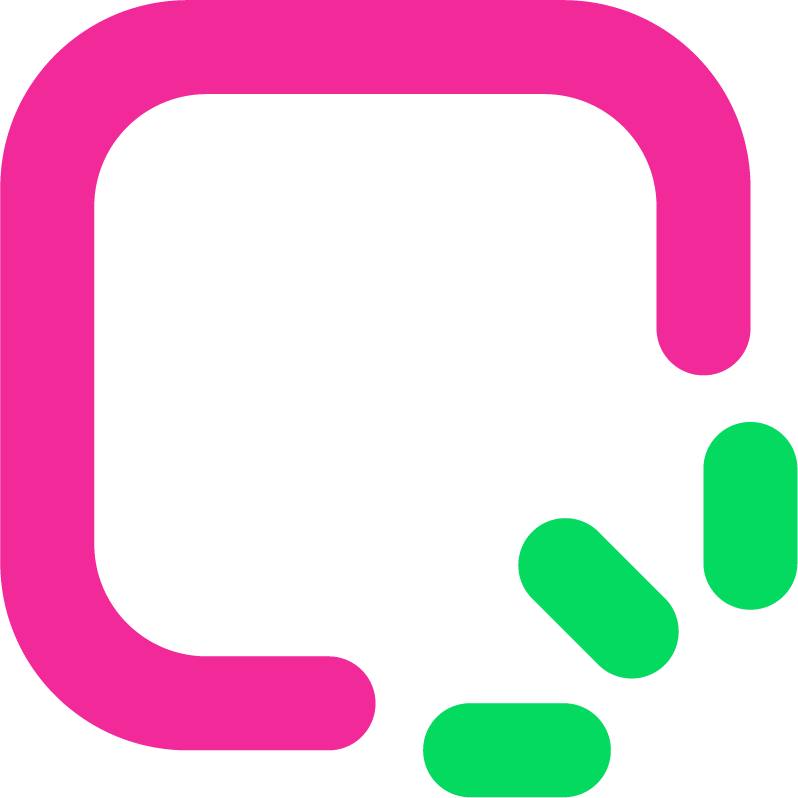Figma AI Website Builder Tips for 2025
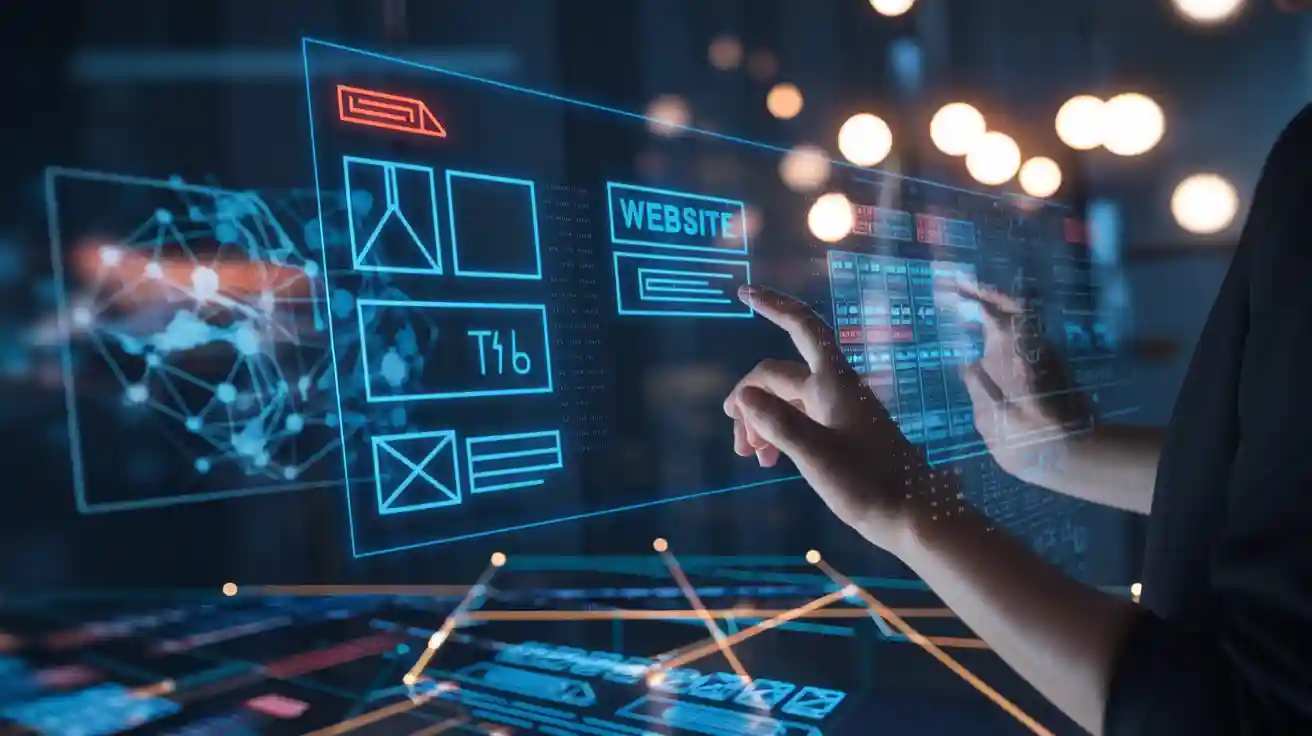
Picture making a cool, multi-page website in just hours. You don’t need to know hard coding skills to do it. That’s what the Figma AI website builder offers in 2025. It’s not only about saving time but also making great designs. These designs look as good as ones made by experts. For example, AI tools have helped businesses make websites worth $4,589. This shows how creative and useful they are. Also, using AI to redesign websites can raise conversions by 18%. Better user interfaces can make onboarding 30% faster. With these tools, your ideas can come to life super quickly.
Key Takeaways
Figma AI helps you make websites fast without coding. This saves time and boosts creativity.
Use AI tips to make layouts better and attract users. Live feedback helps you adjust designs based on user actions.
Edit templates to match your brand. Change colors, text styles, and pictures to make your site stand out.
Test your designs with interactive models before launching. This ensures your site works well and keeps users coming back.
Keep up with Figma AI updates. New features make designing easier and help your projects stay ahead.
Understanding Figma AI's Capabilities
The Figma AI website builder has changed how websites are made. It mixes smart AI with easy-to-use tools for faster results. You can now build professional websites quickly. Let’s explore its main features, fix its downsides, and compare it to Ezsite AI.
Key Features of the Figma AI Website Builder
Figma AI offers amazing features that help designers and developers. Here are the highlights:
Feature | Benefit |
|---|---|
Speeds up design, going from idea to result fast. | |
Code snippets creation | Makes coding easier by turning designs into code. |
Automated testing tools | Spots problems early, giving better-quality results. |
AI-supported design changes | Helps improve designs fast with instant feedback. |
These tools save time and boost creativity. For instance, AI-made UI mockups let you try new layouts easily. Automated testing tools catch mistakes early, saving money on fixes.
Tip: Try the AI-powered Figma plugin for prototyping. It helps test ideas and find design problems early.
Overcoming Limitations of Figma AI
Even though Figma AI is great, it has some flaws. Some AI designs may feel less personal or not match your brand. But you can fix this.
Adjust AI Outputs: Change the AI’s work to fit your style. Treat AI as a helper, not the boss.
Work with Your Team: Get input from developers, designers, and others to meet user needs.
Keep Updated: Figma improves often. In 2023, they boosted feature speed by 28%. Stay updated to use the best tools.
By solving these issues, you can make the most of Figma AI.
Comparing Figma AI with Ezsite AI
Figma AI and Ezsite AI are top tools for AI design. But how do they differ?
Aspect | Figma AI | Ezsite AI |
|---|---|---|
Ease of Use | Easy to use with strong features. | Simple for beginners but less advanced. |
Customization | Great for unique branding. | Limited options for customization. |
Collaboration | Real-time teamwork tools. | Basic team features. |
Code Integration | Creates ready-to-use code snippets. | Focuses on drag-and-drop editing. |
Figma AI is perfect for professionals with advanced tools like testing and design updates. Ezsite AI is better for beginners with its simple drag-and-drop setup. If you want both creativity and speed, Figma AI is the best choice.
Note: Ezsite AI is beginner-friendly, but Figma AI is better for growing projects.
Tips for Maximizing Figma AI in Website Building
Using AI-Powered Design Suggestions Effectively
AI design suggestions can change how you build websites. These tools study your input and suggest ways to improve layouts, colors, and designs. To use them well, follow these tips:
Use Real-Time Insights: AI tools watch user actions instantly. You can adjust designs based on user behavior. For example, if users like one section, make it better to keep them engaged.
Rely on Data for Changes: AI tools show traffic trends and popular content. Use this data to improve your site’s performance.
Test with A/B Options: AI lets you try different designs. See which one users like best. Small changes, like button size, can boost conversions.
By using these tips, your website will look great and work even better.
Tip: Always check AI suggestions to match your brand and audience needs.
Customizing Templates for Unique Branding
Templates are helpful but shouldn’t define your brand. With the Figma AI builder, you can make templates your own. Here’s how:
Change Colors and Fonts: Match the template to your brand’s style. This builds trust and recognition.
Add Your Graphics: Replace stock images with your own photos or visuals. This makes your site feel more personal.
Adjust Layouts: Move sections, change spacing, and try new alignments. This helps your site stand out.
Templates are just a starting point. Your creativity makes them unique.
Note: Customizing templates makes your site special and avoids looking like others.
Enhancing User Experience with Interactive Prototypes
Interactive prototypes improve user experience by testing designs before launch. The Figma AI builder makes creating these prototypes simple.
Metric | What It Shows |
|---|---|
Tracks how often users return or leave your site. | |
Session Duration | Shows how long users stay, revealing how engaging your site is. |
User Feedback and Ratings | Gives direct opinions on what users like or want improved. |
Focus on these metrics to see what works. For example, if users leave a page quickly, test new designs with prototypes. This process ensures your site meets user needs and keeps them coming back.
Pro Tip: Share prototypes with your team or clients. Their feedback helps you improve designs and avoid costly mistakes later.
Bridging the Gap Between Design and Development
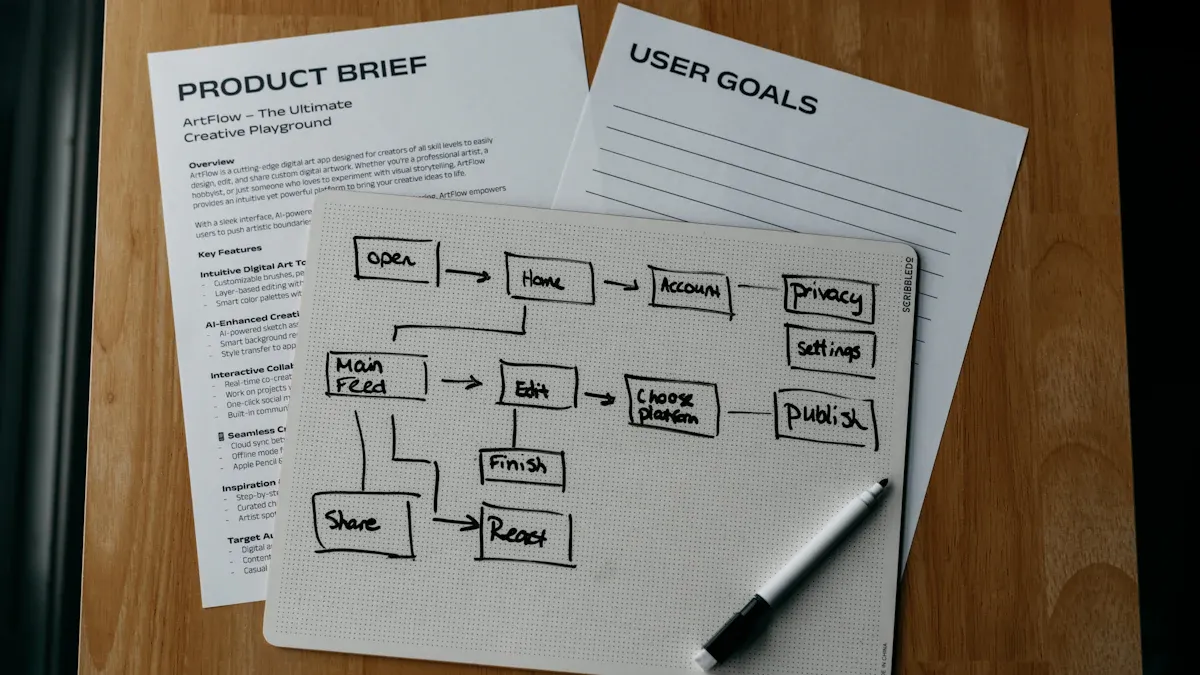
Integrating Design Systems with Figma AI
Figma AI helps link your design system to development. A design system keeps your website consistent by standardizing buttons, fonts, and colors. With Figma AI, designs match your system perfectly. This reduces mistakes and speeds up work.
Figma is improving its AI tools quickly. For example:
They are testing tools to create designs by typing prompts.
Their goal is to use AI for planning, designing, and building ideas easily.
These updates make Figma AI a strong tool for visual development. It connects designers and developers, ensuring everyone works together smoothly.
Tip: Update your design system in Figma AI often. This keeps your team using the latest components.
Generating Production-Ready Code
A great feature of Figma AI is turning designs into ready-to-use code. This saves hours of coding work. For instance, tools like Locofy can create a basic website in one day. Adding features and mobile support takes just two more days.
Task Description | Time Taken |
|---|---|
Learning Locofy | 1 day |
Making a basic static version | 1 day |
Adding features and mobile support | 2 days |
By automating coding, Figma AI cuts development time. You can focus on improving designs. This is great for testing ideas with working prototypes before full development.
Pro Tip: Use Figma AI code snippets to save time. They are helpful for repeated tasks.
Connecting APIs for Dynamic Functionality
To make your website interactive, you need APIs. Figma AI makes adding dynamic features easier. But, current AI tools still have limits. For example:
Over 50% of websites depend on these dynamic features.
Even with these issues, Figma AI helps find and fix problems early. By linking APIs, your site can respond to user actions, like filling forms or using menus. This makes your site modern and engaging.
Note: Test API connections carefully. This avoids errors and ensures smooth user experiences.
Quick Start Guide for 2025
Setting Up Your Workspace in Figma AI
Getting started with Figma AI is simple. A tidy workspace helps you focus and work faster. Follow these tips to set up your workspace:
Adjust Your Canvas: Set the canvas size to match your project. This keeps your designs organized and easy to handle.
Organize Layers and Components: Use layers to group items and components for consistency. This makes editing and resizing designs simpler.
Use Auto Layout and Constraints: These tools help your designs fit all screen sizes. It saves time and ensures your site looks good everywhere.
Work with Your Team: Invite teammates to your workspace. They can give feedback or edit designs instantly, speeding up the process.
A well-prepared workspace sets a strong base for your project.
Tip: Keep your workspace neat. A clean area helps you think clearly and stay creative.
Step-by-Step Guide to Building a Website
Making a website with Figma AI is easy. Just follow these steps:
Pick a Template: Choose one that fits your idea.
Personalize the Design: Change fonts, colors, and layouts to match your brand.
Add Interactive Features: Use tools to make buttons, forms, or animations.
Test Your Design: Check how it looks on different devices to ensure it works.
Export or Create Code: When ready, export your design or let Figma AI generate code.
Each step gets you closer to a polished website.
Pro Tip: Save your work often. This simple habit avoids losing progress.
Avoiding Common Beginner Mistakes
Starting with Figma AI can feel tricky, but avoiding these mistakes helps:
Skipping Tutorials: Learn the basics first. Tutorials save time and effort.
Not Asking for Feedback: Share your work with others. They might notice things you missed.
Making Designs Too Complex: Keep it simple. Clean designs are easier to use and look better.
Mistakes are normal, but avoiding these will help you improve faster.
Note: Practice often. The more you use Figma AI, the better you’ll get.
The Figma AI website builder in 2025 makes website creation easier. It handles hard tasks, saves time, and helps you design well. Even beginners can create amazing websites with its tools. Features like AI tips, prototypes, and code tools make ideas real fast.
Tip: Try out all the features. Exploring helps you learn how AI improves your designs.
Keeping up with AI changes is important. Technology grows fast, and staying updated gives you the best tools. Jump in, stay curious, and let Figma AI change how you make websites! 🚀
FAQ
What makes Figma AI stand out from other builders?
Figma AI mixes smart AI tools with an easy interface. It has features like teamwork in real time, auto code creation, and interactive samples. Unlike older builders, it focuses on both design and coding. This makes it great for both experts and beginners.
Tip: Use its AI ideas to work faster! 🚀
Can I use Figma AI without knowing how to code?
Yes! Figma AI is made for everyone. Its drag-and-drop tools, ready-made templates, and AI design tips make it simple. You can create professional websites without writing any code. Focus on your ideas while the AI handles the hard parts.
How does Figma AI help with branding?
Figma AI lets you change templates to fit your brand. You can adjust colors, fonts, and layouts to match your style. It also supports design systems to keep your site consistent. This makes your website unique and easy to remember.
Note: Customizing templates helps build trust with visitors.
Is Figma AI good for team projects?
Yes! Figma AI is great for teamwork. You can invite others to edit designs together in real time. Everyone can comment, make changes, and share ideas quickly. This makes working as a team easier and more organized.
Does Figma AI create mobile-friendly designs?
Of course! Figma AI has tools like Auto Layout and responsive design. These make sure your site looks good on all devices, from computers to phones. You can check and fix layouts to give users a smooth experience.
Pro Tip: Always test your designs on different devices before launching.
See Also
Five Essential AI Tools for Website Creation in 2025
The Impact of AI on Website Design Ideas in 2025
Ten Must-Try AI Website Builders for 2025