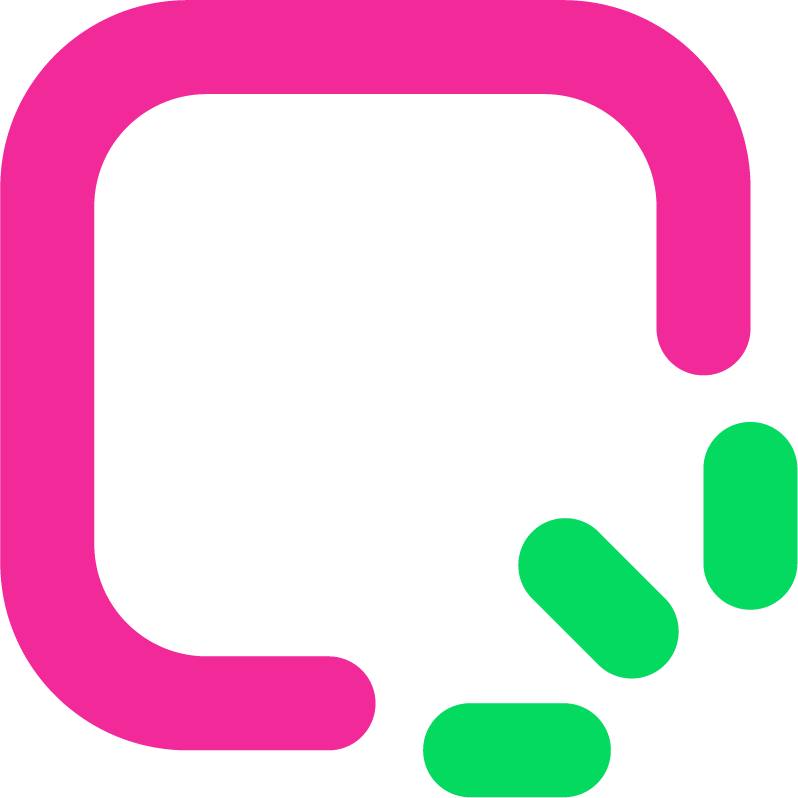How to Transform Figma Designs into Lovable Applications

How can you turn Figma designs into lovable apps? Start with clear designs and smooth app building. Good designs are neat and consistent, helping your app shine. Tools like Builder.io make it easier, and Lovable enhances the design-to-code process. With Figma to Lovable together, you’ll create apps that people enjoy using.
Did you know good workflows make users happier? Here’s how:
Smart AI tools save time and improve user experiences.
Design systems keep everything matching and easy to follow.
Apps that work on all devices are easier to use.
Designs that focus on users make them feel included and happy.
When you follow these ideas, your Figma designs turn into lovable apps that people love to use.
Key Takeaways
Begin with well-organized designs in Figma to make easy-to-use apps. Clear designs help users stay interested.
Try Figma's auto-layout tool to make designs flexible. This ensures your app looks good on any device.
Keep Figma layers tidy and name them properly. This helps developers work quickly and avoid errors.
Why Structured Design Matters
Making apps people love starts with structured design. It’s not just about looks; it’s about making designs work well and feel easy to use. Let’s explore why structured design is important and how Figma helps.
Auto-layout and responsive design in Figma
Auto-layout in Figma is like magic for responsive design. It lets your designs adjust to fit different screen sizes. Imagine designing a button. Auto-layout makes the button resize when the text changes or when viewed on a smaller screen.
Why is auto-layout so helpful?
Consistency: Your designs stay neat, even when content changes.
Efficiency: You save time by skipping manual fixes for screen sizes.
User Experience: Responsive designs make users feel at ease on any device.
Responsive design isn’t optional; it’s a must-have. Research shows users spend more time on apps that fit their devices well. Metrics like pageviews and time spent show how structured design boosts engagement.
Tip: Use Figma’s auto-layout to make designs flexible and user-friendly.
Effective naming conventions and layer organization
Ever opened a messy Figma file with unnamed layers? It’s confusing, right? Naming layers and organizing them makes your designs easier to manage.
Here’s how to do it:
Name Layers Clearly: Use names like “Header Background” instead of “Rectangle 1.”
Group Related Layers: Put similar elements in folders or groups, like navigation items.
Stick to a System: Create a naming plan your team can follow.
Organized layers help everyone, including developers. Clean Figma files make coding faster and reduce mistakes.
Note: A tidy file builds trust and makes teamwork smoother.
Reusable components and design systems for consistency
Reusable components keep your designs consistent. Think of them as reusable building blocks. Create a button or card once, then use it everywhere without redoing it.
Design systems take this further. They’re libraries of reusable parts, style guides, and patterns. Why are they great?
Visual Consistency: Users see familiar designs, which makes apps easier to use.
Efficiency: Teams save time by reusing elements instead of remaking them.
Scalability: As apps grow, design systems keep everything matching.
Apps with consistent designs score higher in user satisfaction. Metrics like NPS and CSAT show how structured design systems build trust and loyalty.
Tip: Create a design system in Figma to keep designs organized and consistent.
Step-by-Step Process for Figma to Lovable
Turning your Figma designs into lovable apps doesn’t have to be hard. By following simple steps, you can smoothly go from design to app. Let’s break it into easy parts.
Getting Your Figma Design Ready to Export
Before exporting your Figma designs, preparation is important. A good setup saves time and avoids mistakes. Here’s what to do:
Organize Layers: Name layers clearly and group them neatly. This helps when matching components later.
Check Consistency: Use reusable parts and design systems to keep everything uniform.
Optimize for Responsiveness: Make sure auto-layout settings are ready for different screen sizes.
Think of this step as building a strong base for your app. A good start means fewer problems later.
Tip: Use Figma’s “Inspect” tool to check if your design is ready to export.
Using Builder.io for Figma to Lovable Connection
Builder.io makes connecting Figma to lovable apps simple. It links your design to the final app. Here’s how it helps:
Easy Integration: Builder.io works with platforms like eCommerce to pull in data easily.
Live Updates: You can make changes without redoing the whole app.
Drag-and-Drop Tools: No coding skills? No problem! Builder.io’s tools let you adjust layouts easily.
This tool saves time and ensures your design becomes a lovable app.
Did you know? Builder.io’s drag-and-drop feature reduces coding, making the process faster and easier.
Exporting and Matching Components to Lovable
When your design is ready, it’s time to export and match components to lovable. This step ensures your app looks and works as planned.
Export Design: Use Figma’s export options to save your design in a format Builder.io accepts.
Match Components: In Builder.io, connect design parts like buttons and headers to their functions.
Test the Match: Preview your app to check if everything works well.
Matching components correctly is key. It connects design to function, making your app easy to use.
Pro Tip: Use heat maps to see where users click most. This helps improve your design.
Improving in Lovable for Better Results
The last step is improving your app in lovable. This is where you make changes based on user feedback. Refining your app makes it better for users.
Here’s how to improve:
Test and Review: Use tools to find areas where users face issues.
Fix and Update: Improve navigation, fix problems, and make visuals better.
Repeat: Keep testing and improving until users are happy.
Improving isn’t just fixing mistakes. It’s about making your app lovable. The more you improve, the better your app becomes.
Fun Fact: Improving in lovable can make a big difference. For example, one app’s usability improved by 87% in its fifth version.
By following these steps, you can turn your Figma designs into lovable apps that users will enjoy.
Best Practices for Success
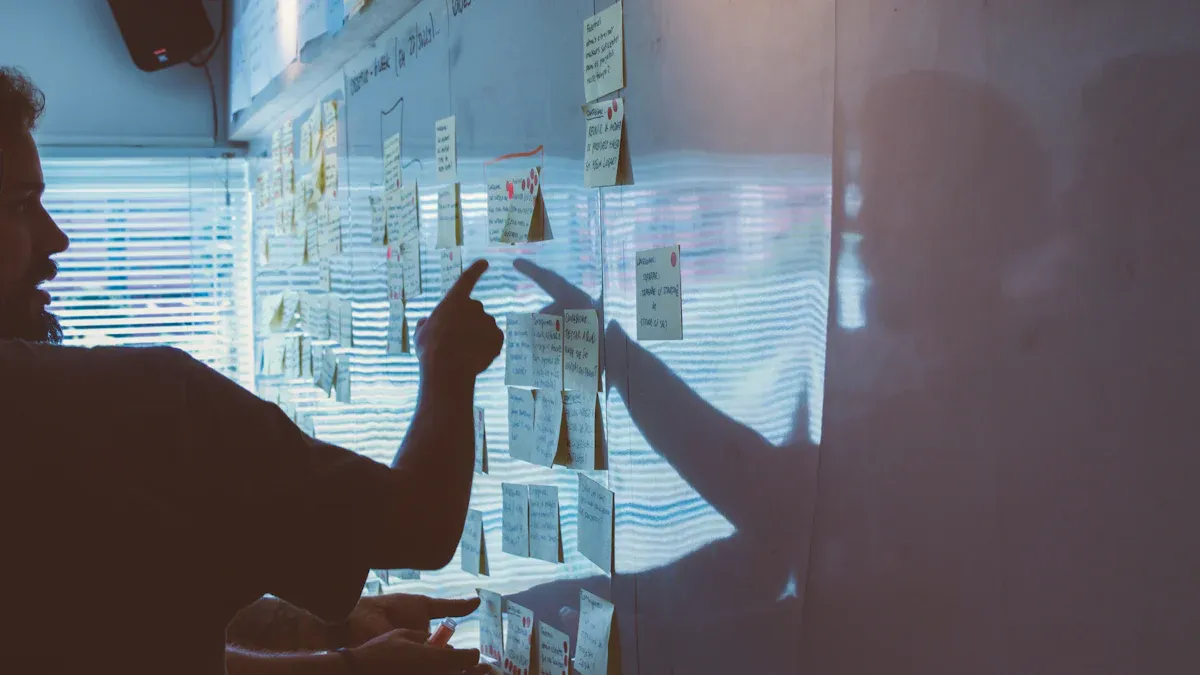
Testing for usability and performance
Testing makes sure your app works well and feels easy. Users should complete tasks without getting frustrated. Focus on these key points:
Effectiveness: Can users finish tasks without problems?
Efficiency: How much time or effort does it take?
Satisfaction: Do users enjoy using the app?
Use tools like heatmaps and usability tests to find problems. For instance, if users find navigation hard, adjust the design to make it simpler. Always check for responsiveness. Apps made from Figma designs should look good on all devices.
Pro Tip: Check how quickly users recover from mistakes. This helps make your app more user-friendly.
Collaborating with developers and stakeholders
Teamwork makes moving from Figma to lovable apps easier. Keep everyone updated and involved. Share progress, ask for feedback, and agree on goals. Tools like BPMN diagrams can simplify workflows and help everyone stay on track.
Here’s a simple checklist for better teamwork:
Meet often with developers and stakeholders.
Talk about important metrics like KPIs to track success.
Solve concerns early to build trust.
When everyone works together, the app becomes a shared success, not just a design.
Gathering user feedback for continuous improvement
User feedback is super valuable. It shows what’s working and what needs fixing. Use surveys, usability tests, or quick interviews to gather insights. Feedback helps you spot issues, confirm ideas, and decide what to improve.
For example, if users say a button is hard to see, move it to a better spot. Making changes based on feedback makes your app better over time. The goal isn’t just fixing problems—it’s creating an app users love.
Fun Fact: Apps that use user feedback often have happier users and better retention.
Description | |
|---|---|
Consistent Layout | Keep the same format on all pages for clarity and ease. |
Visual Hierarchy | Highlight key content using layout tricks like spacing and contrast. |
User Feedback and Usability Testing | Test often and listen to feedback to improve design and usability. |
Cross-Team Collaboration | Encourage communication between all team members for smooth progress. |
Code Quality | Use good practices like code reviews and testing to keep code strong. |
By following these tips, you’ll turn your Figma designs into apps users will love.
Turning your Figma designs into great apps is easier than it seems. Start with clear designs, use tools like Builder.io and Lovable, and follow smart steps like testing and teamwork. These tips help your app shine and make users happy.
Look at companies like Sophos for motivation:
Company | What They Achieved | ROI |
|---|---|---|
Sophos | Cut support tickets for sales by 15% | 342% |
Saved 1070 work hours |
Why wait? Start now and build apps people will enjoy! 🚀
FAQ
How can I tell if my Figma design is ready to export?
Make sure layer names are clear and elements are grouped well. Check that auto-layout settings adjust for different screen sizes. Use Figma’s “Inspect” tool to quickly review your design.
Can I use Builder.io if I don’t know coding?
Yes! Builder.io has drag-and-drop tools that are simple to use. You can connect your design to an app without needing to write any code. It’s great for beginners.
How should I collect user feedback?
Try surveys, usability tests, or interviews. Ask users about how easy it is to navigate, how the visuals look, and their overall experience. Their feedback helps you improve your app.
Tip: Test your app on various devices to make sure it works well everywhere.
See Also
Building a Full-Stack Application Using Bolt.new Figma in 2025
Essential Tips for Using Figma AI Website Builder in 2025
Creating Applications with Lovable AI App Builder in 2025